The Keypad in the Fast Jingles can serve two possible purposes: if you have a touch screen, you can click a keypad button to start the appropriate fast jingle (e.g. pressing 5 would start fast jingle F5) or for selecting a keypad button and starting the track remotely from a mixing desk.
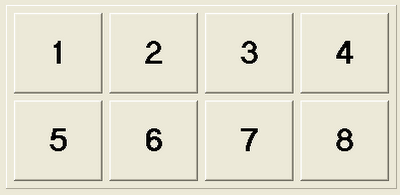
Fader/remote start

If set up to select a keypad button and start tracks remotely then you can select a keypad button, and that track can then be started from the mixing desk. For example when 5 is pressed fast jingle F5 can then be started from the mixing desk.
When a track has finished playing, the keypad button will automatically be unselected (however stopping the track manually before it has finished will not unselect the keypad button).
Only one keypad button can be selected at a time, pressing another keypad button will unselect any other button in the keypad that is pressed. Click a selected keypad button to unselect it.
Pressing the 1 to 8 keys on your computer's keyboard will select/unselect the corresponding button.
When no keypad button is selected, pressing F9 or fader start will start playing the currently selected playlist item.
Setting up the keypad
Configure whether left clicking a keypad button selects it or plays the corresponding fast jingle in the Behaviour part of the Settings. When set up so left clicking plays the fast jingle, right clicking a keypad button will select it.